Non-PASI Grade Setup
To make sure this is set up correctly, go to:
- Board Level > Menu > Setup > Grade
- Add a grade of “N”, titled Non-PASI Grade, Report as different Grade “UG”.
- Once you have created the grade, make sure to add it to your schools:
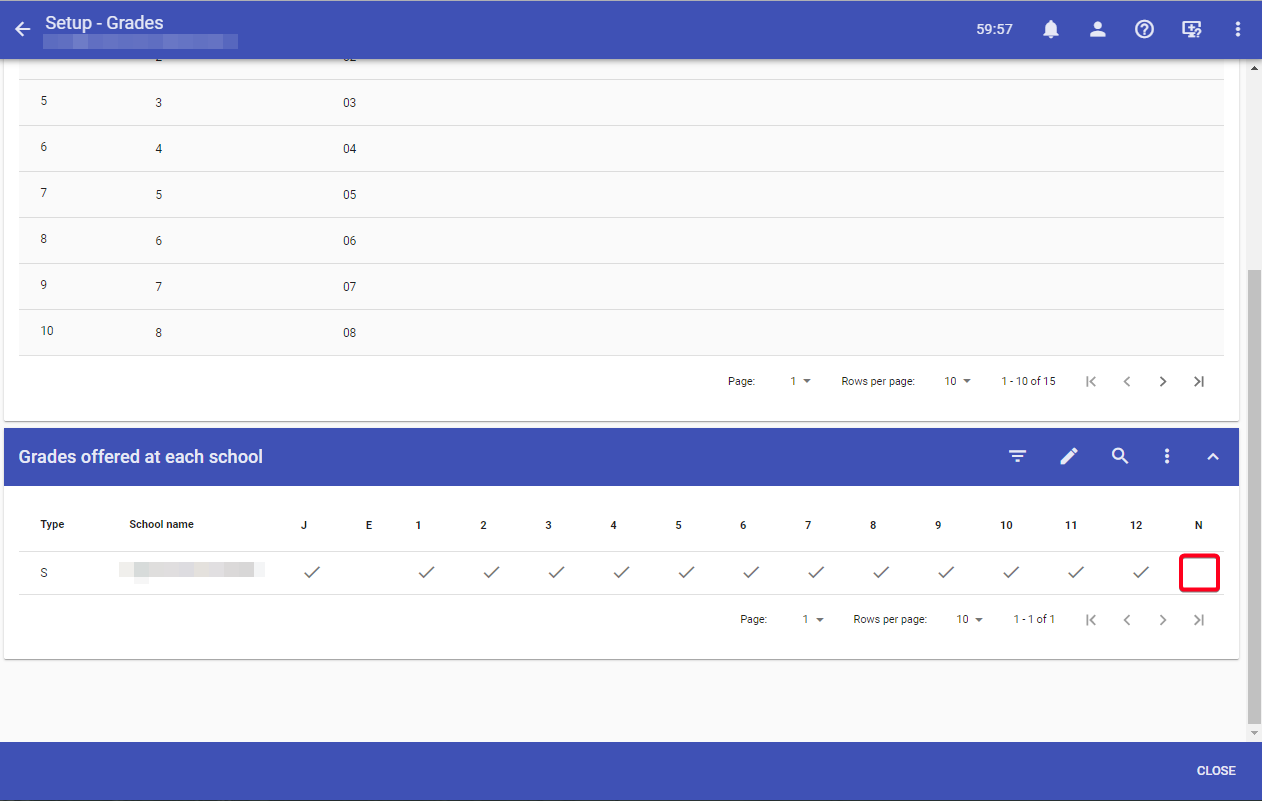
- Once you have created the grade, make sure to add it to your schools:
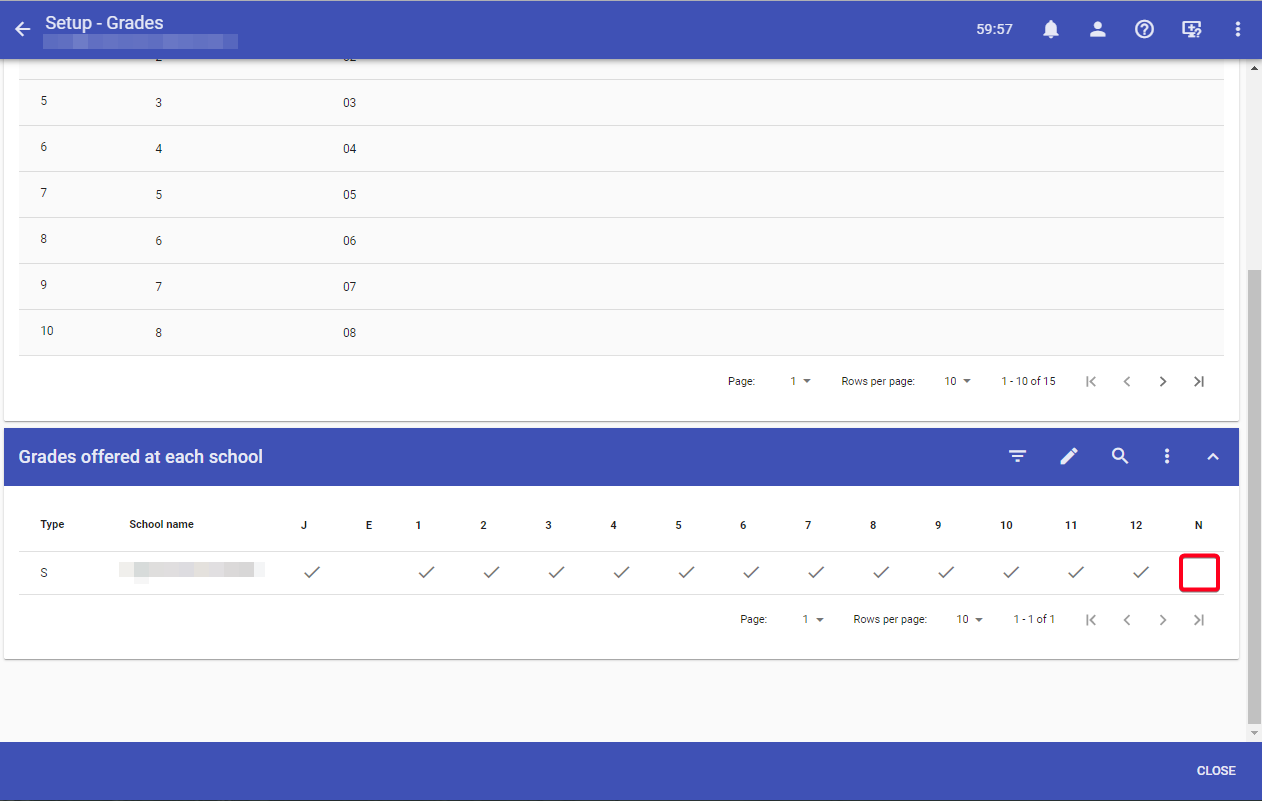
- Click the pencil icon to edit:
Was this article helpful?
That’s Great!
Thank you for your feedback
Sorry! We couldn't be helpful
Thank you for your feedback
Feedback sent
We appreciate your effort and will try to fix the article
